Troubleshooting on windows 7 ,10
Related article:
- For Norton Antivirus, please click here
- For Quik Heal Total Security Antivirus, please click here
- For Bit defender Antivirus, please click here
- For Net Protector Antivirus, please click here
- For Avast Antivirus, please click here
- For K7 Total Security Antivirus, please click here
- For Kaspersky Antivirus, please click here
- For McAfee Antivirus, please click here
- For Malwarebytes Antivirus, please click here
- For Windows Defender Antivirus,
Please download the below file and Run
https://cdn12.waymore.io/s/dtKMj6cJ8wjWsdj
Troubleshooting on windows 7 ,10
Instructions:
- The .NET Framework 4.7 is not supported on this operating system
- Unable to install the setup file
- InstallUtilLib.dll Error
- Setup file Error
- Operation requires elevation error
- .NETFramework Initialization error
- Missing windows Update server in services
- Unable to install the WayMore Performance Optimization due to Failed-virus detection
- Kernalbase.dll issue
- App crash/D3DComplier DLL component issue
The .NET Framework 4.7 is not supported on this operating system
Follow the below guide to resolve this issue
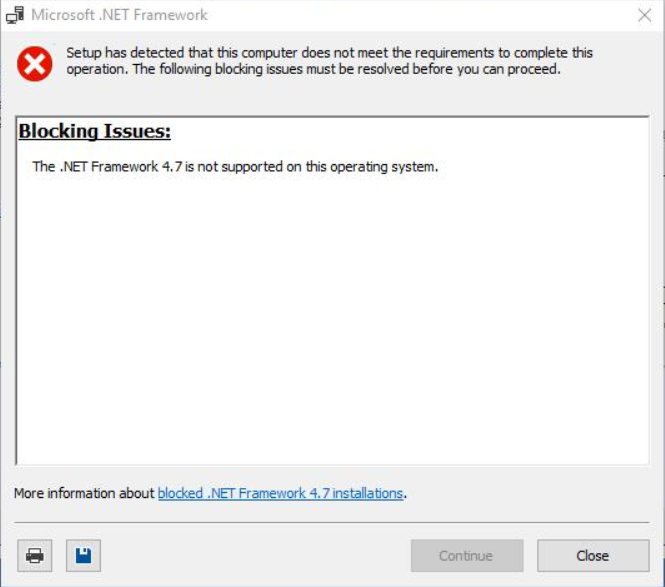
Click wind + R and write Regedit and click on OK.
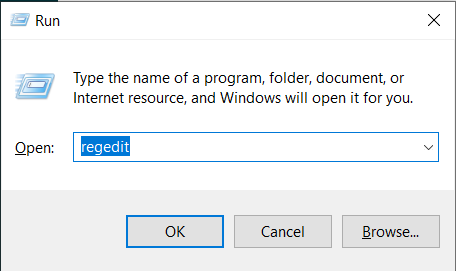
The following popup will be displayed.
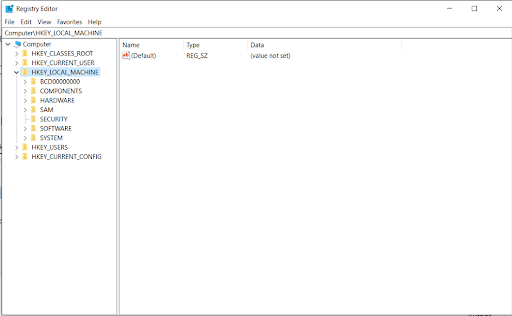
Select HKEY_LOCAL_MACHINE -> SYSTEM -> ControlSet001 -> Control -> Windows -> Double click on CSD Version.
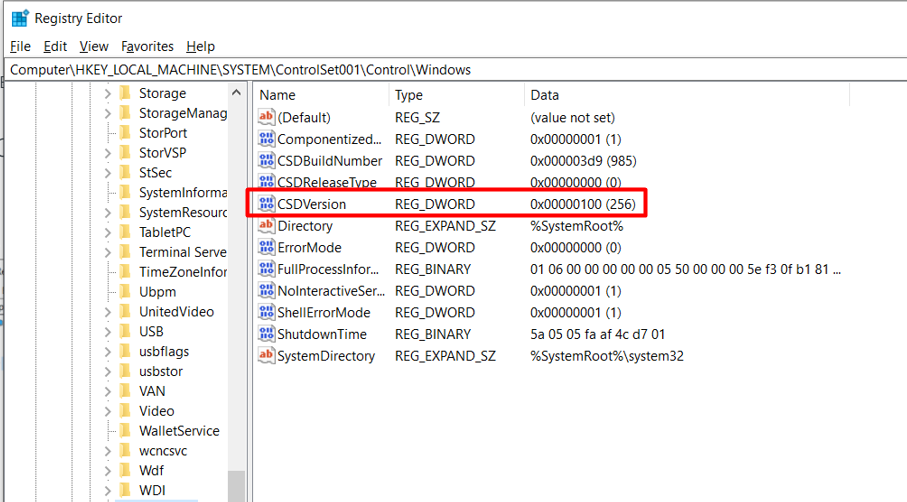
The following popup will be displayed.
Give Value data as 100 and click on OK.
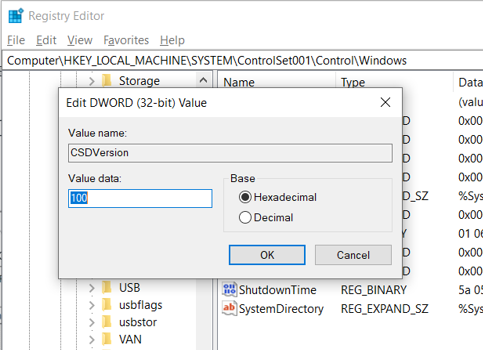
Now, go to Start and type Turn Windows features on or off and open.
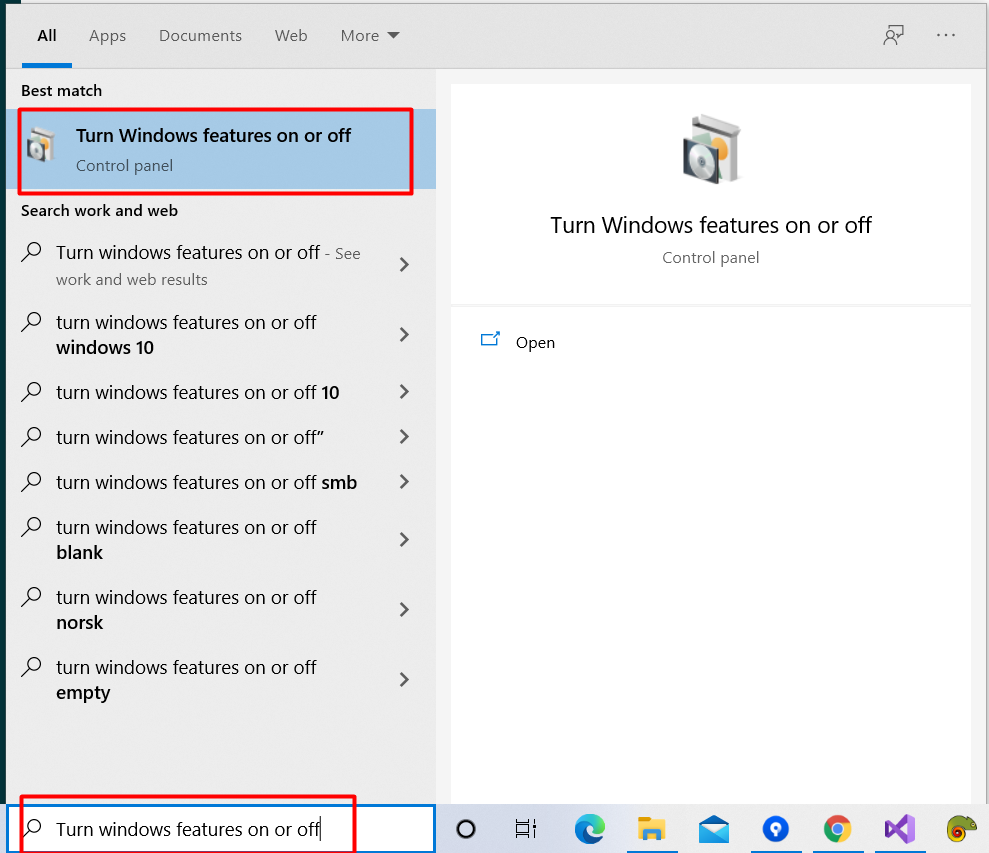
The following popup will be displayed. Uncheck .NET Framework 3.5 and click on OK. Restart the system. Now install the .NET framework required.
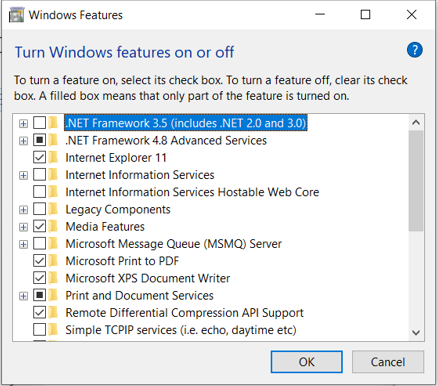
2. Unable to install the setup file
To solve this issue, please follow the below given steps.
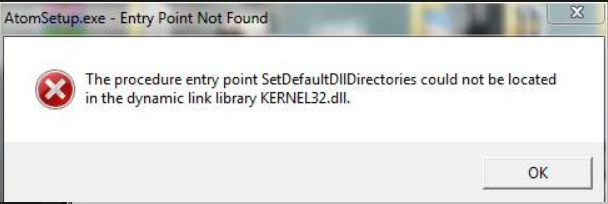
Go to the system properties
Check for system type i.e 32 bit or 64 bit.
For 32 bit, click here and install.
For 64 bit, click here and install.
After installation, restart the system.
After the system restarted, install the setup file.
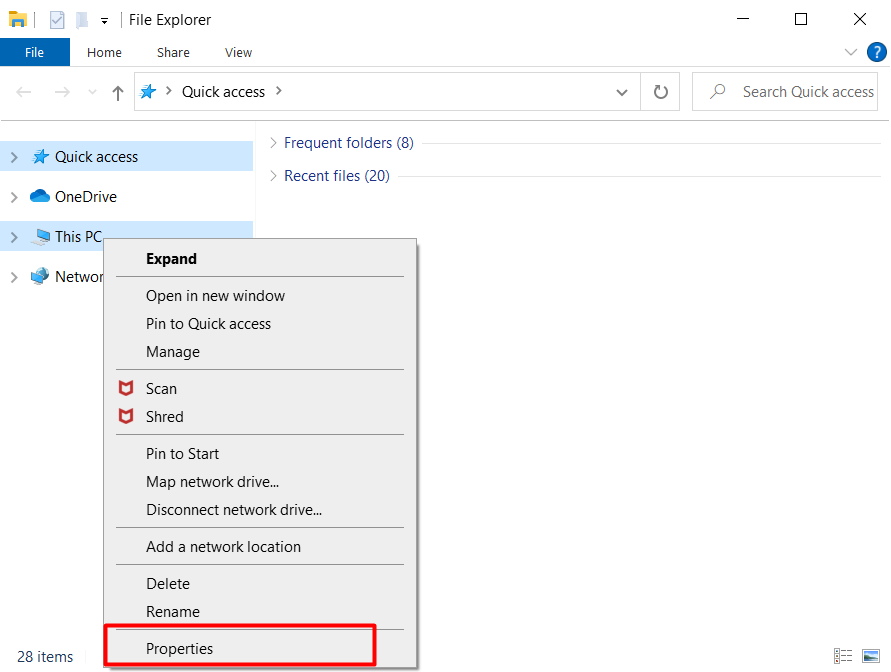
3. InstallUtilLib.dll Error
This error needs windows update
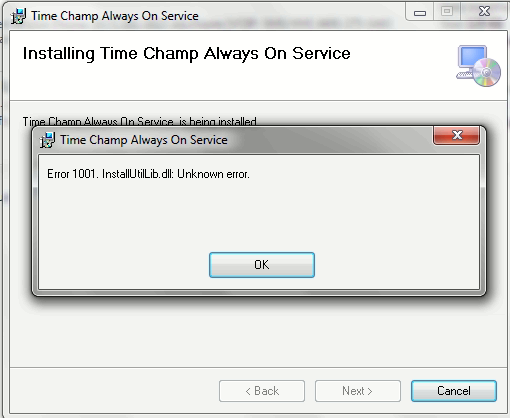
4. Setup file Error
This error comes due to the antivirus applications if any exists in your system To resolve this error, you can follow two methods Method 1: Add WayMore Performance Optimization application to the firewall
Method 2: Disable the antivirus application in your system
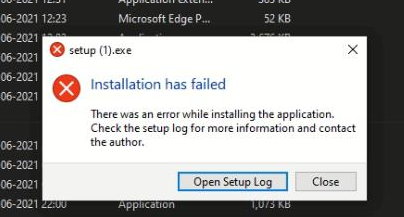
5. Operation requires elevation error
To resolve this error, you can follow the below steps
- Log out of your user account.
- Log into the administrator account.
- On your keyboard, press Windows Key + E. Doing so will launch File Explorer.
- On the left-pane menu, click This PC.
- Now, go to the right pane and right-click your hard drive.
- Select Properties from the context menu.
- Once the Properties window shows up, go to the Security tab.
- Click the Advanced button.
- On the Advanced Security Settings window, click the Owner tab.
- Click the Edit button.
- Select the user you wish to set as the owner of the drive.
- Make sure that the ‘Replace owner on subcontainers and objects’ option is selected.
- Save the changes you made by clicking Apply and OK.
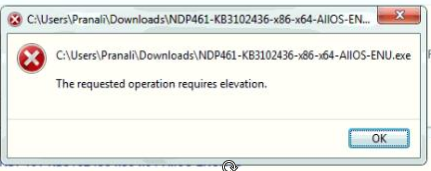
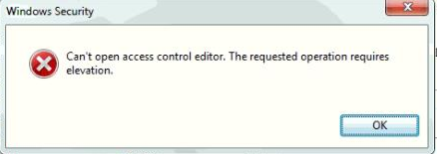
6. .NETFramework Initialization error
To resolve this error, you need to update latest version of operating system
Install .Net Framework:
- Download .Net Framework 4.6.1 from the following link https://download.microsoft.com/download/E/4/1/E4173890-A24A-4936-9FC9-AF930FE3FA40/NDP461-KB3102436-x86-x64-AllOS-ENU.exe
- Run the .exe file
- Choose Install or Repair option (whichever is available).
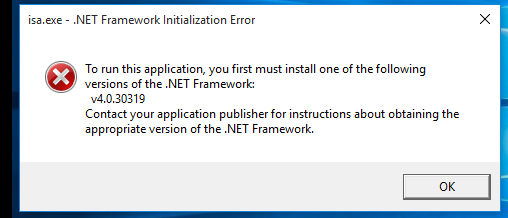
7. Missing windows Update server in services
Run the Windows Update Troubleshooter.
- Navigate to Windows Control Panel, set the ‘View By’ to Small icons and open
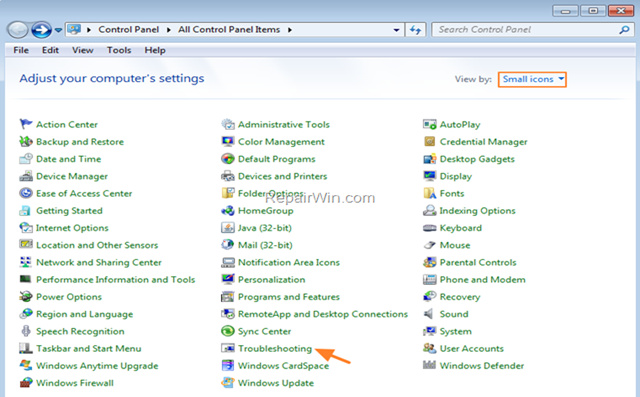
In Troubleshooting options, click View all.
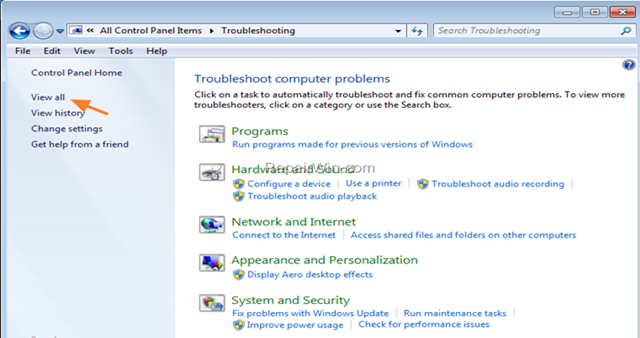
Open the Windows Update.
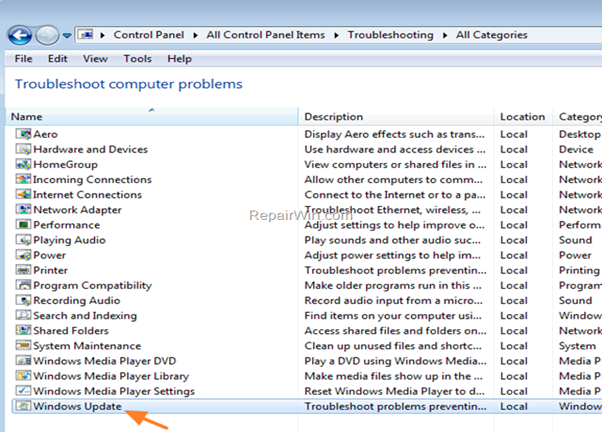
Click Next to troubleshoot Windows update problems.
When the troubleshooting process is complete, close the troubleshooter and restart your PC. Check for updates.
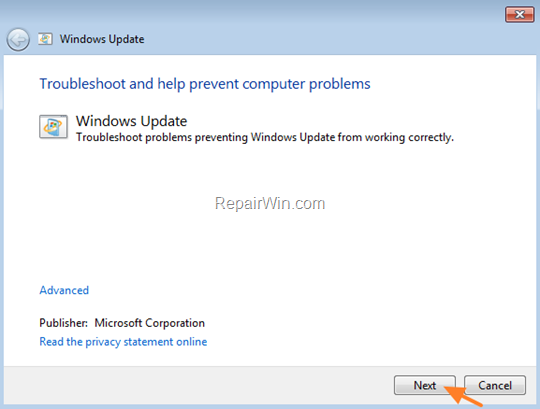
8. Unable to install the WayMore Performance Optimization due to Failed-virus detection
Explore the Check for the update screen
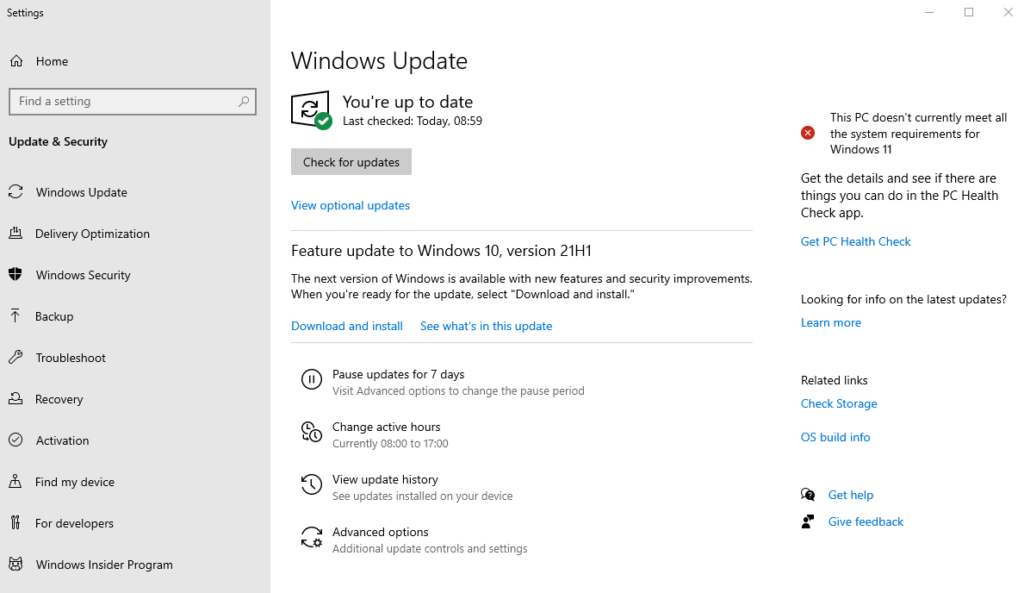
Now, Go to the Windows Security tab
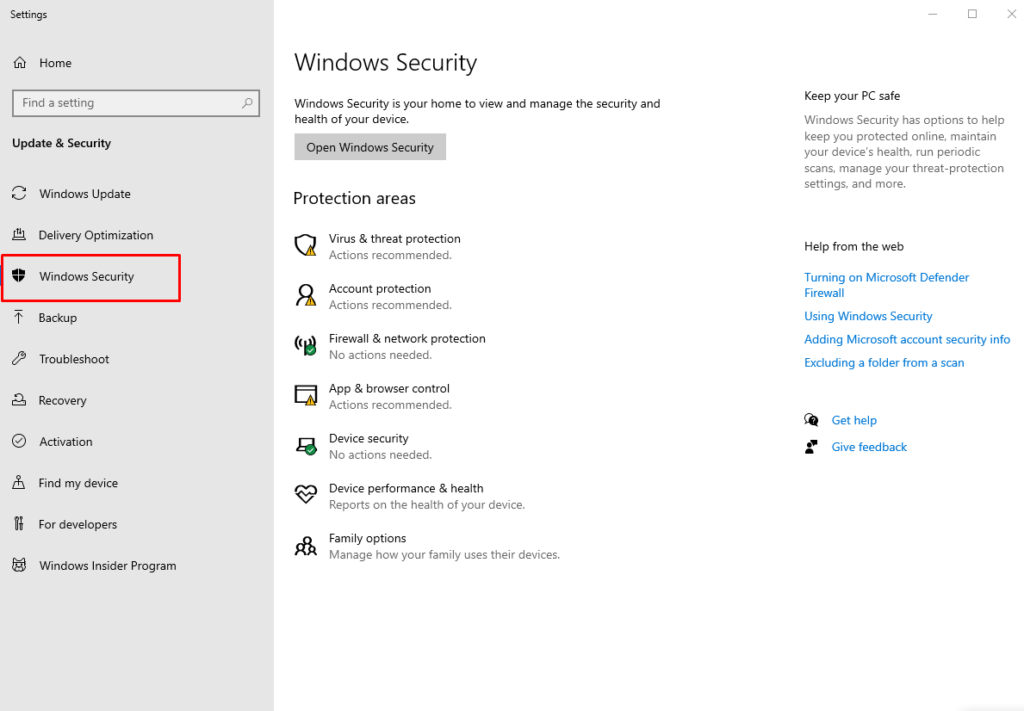
Click on the "Virus & threat protection"
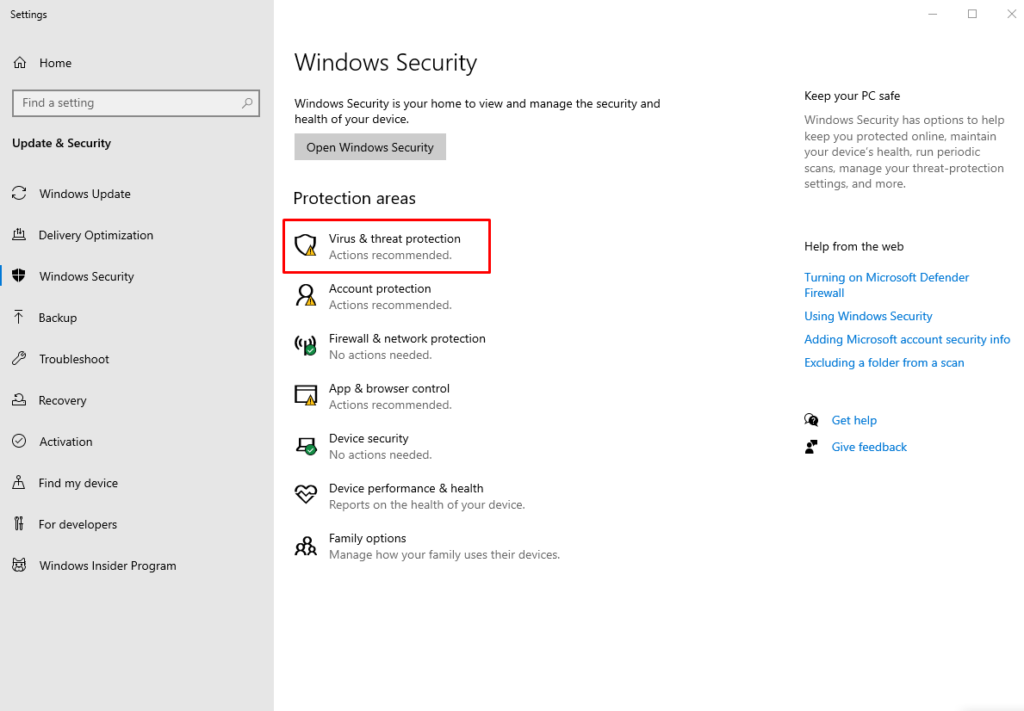
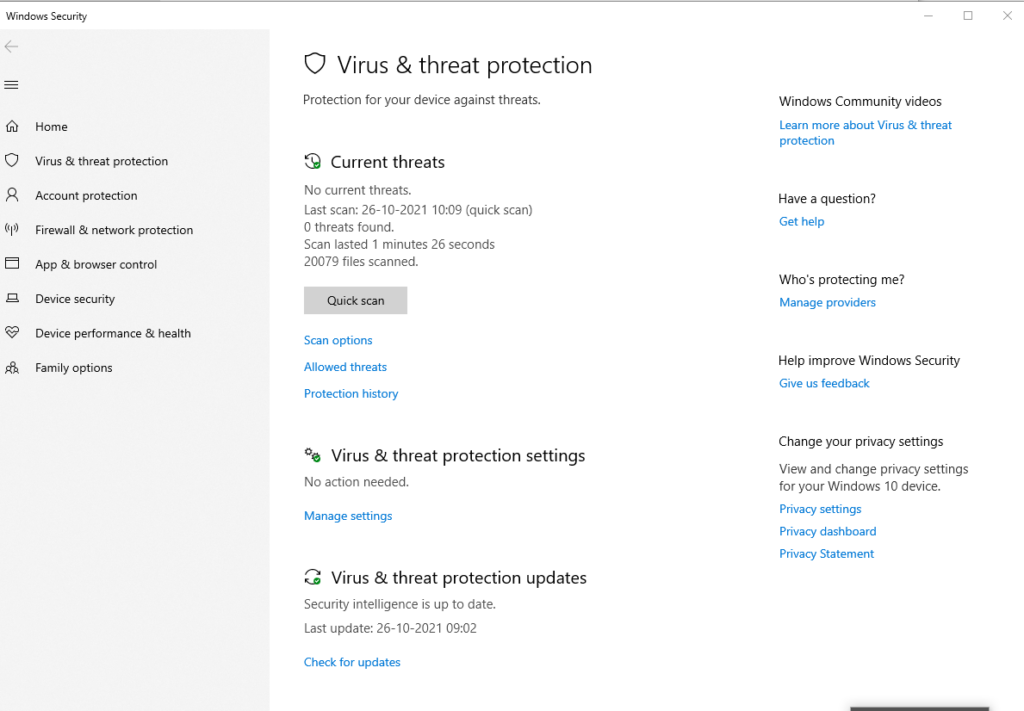
Then click on the "Manage settings" under the "Virus & threat protection settings"
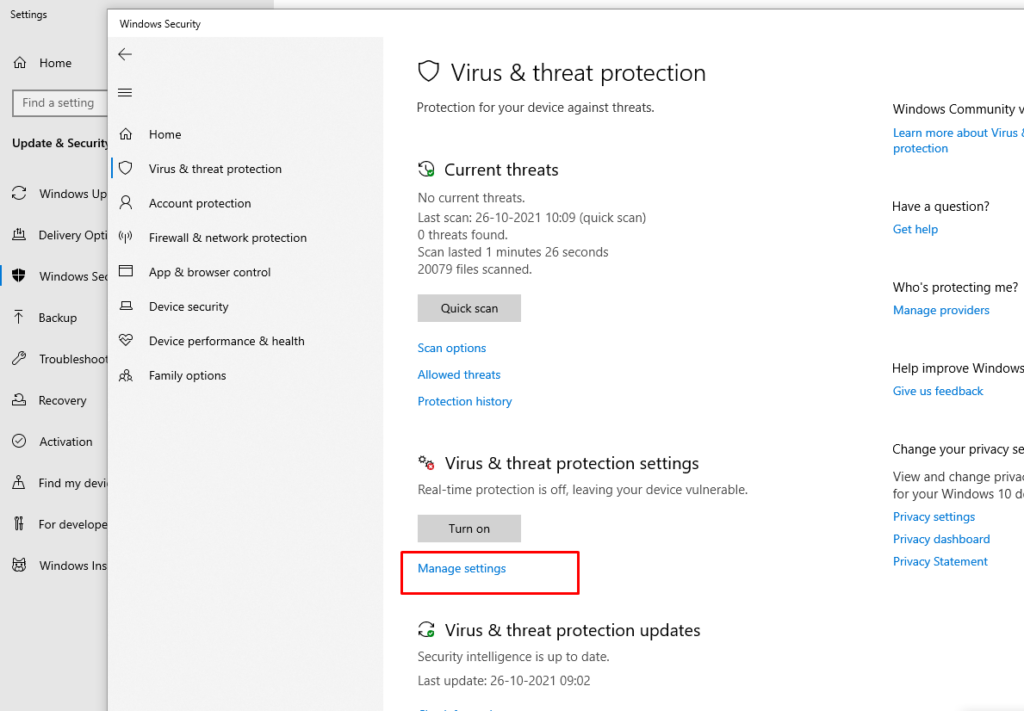
Disable the "Real-time protection" then you will get a windows security popup with Yes or No option
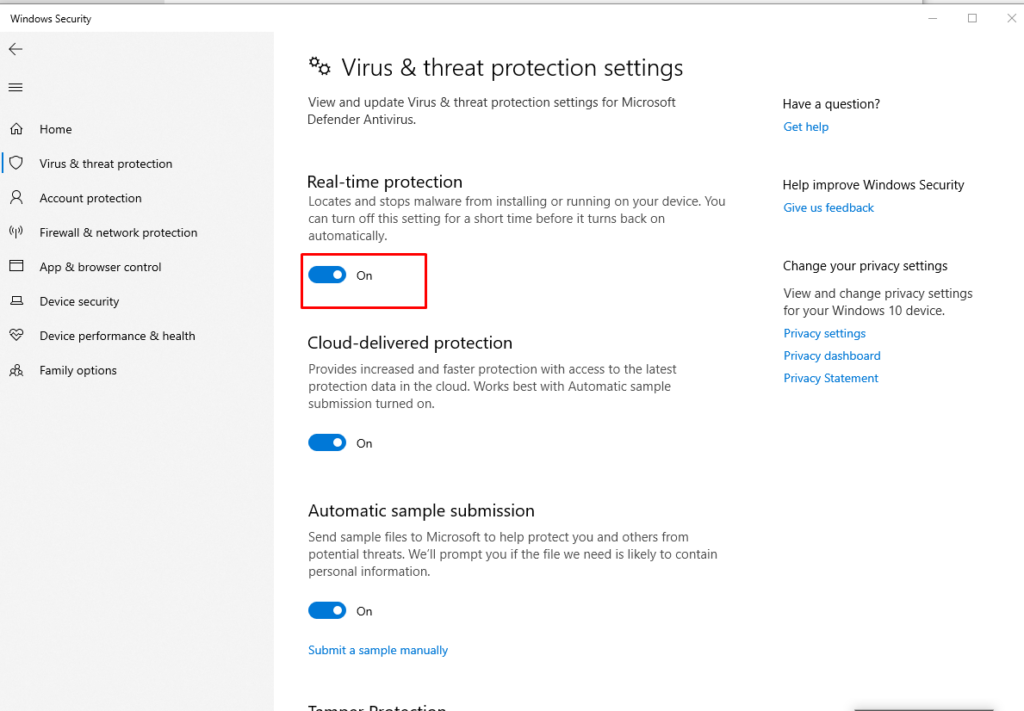
Next, click on the "Yes" button
Install the WayMore Performance Optimization
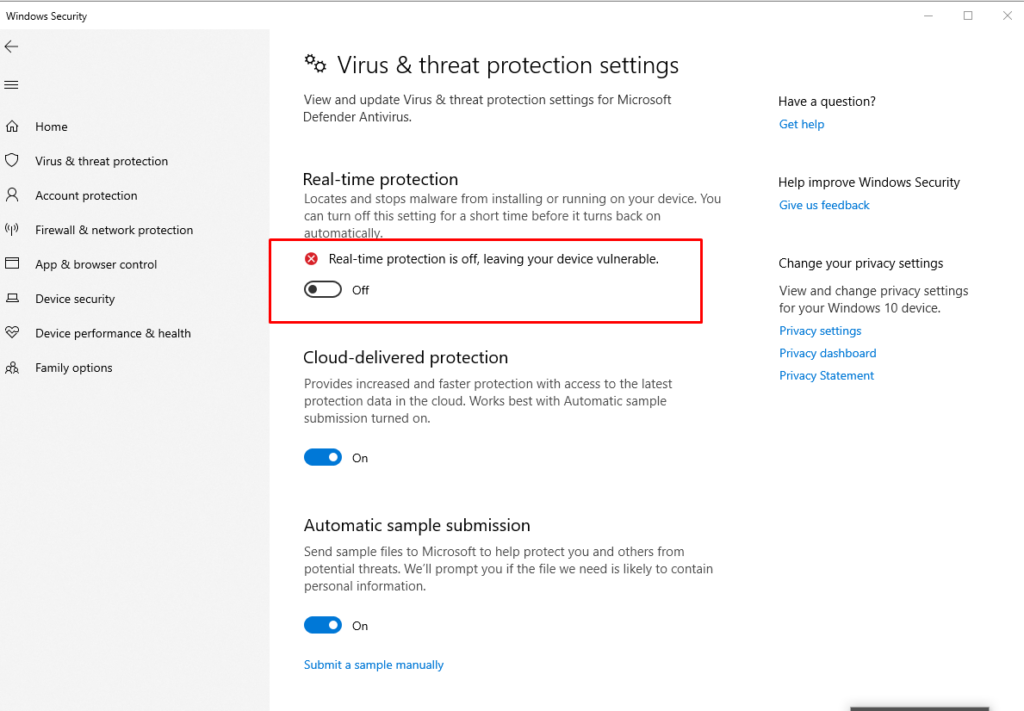
9. Kernalbase.dll issue
The crash is usually listed in the Event Viewer in Windows. Click Start and type Event Viewer in the Search field to find it. See image below.
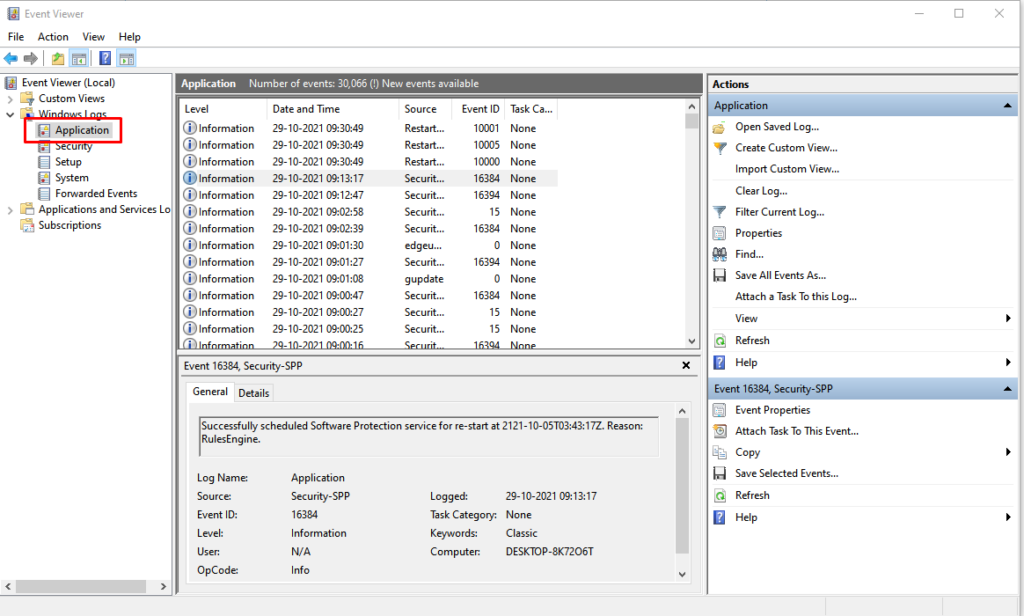
In the Event Viewer, look under the Level column for an Error. Highlight the Error part and you should see a view similar to the image below. In this example, the error relates to the KernelBase.dll.
The KernelBase dll is installed when Windows and .NET packages are first installed. This error indicates that a dll is missing, but we have no information which dll is missing. To solve this problem we can reinstall VC++ redistributables and reinstall .Net Framework if necessary:
- Reinstall Microsoft Visual C++ 2005, 2010 and 2013 Redistributables
- First, open the following page: https://www.microsoft.com/en-us/download/developer-tools.aspx
- Download each package
- Choose vcredist_x86.exe and vcredist_x64.exe on each page and click Next
- Save all of the six files somewhere on your computer
- Run all saved .exe files one-by-one and choose Install or Repair option (whichever is available).
- If you still cannot start Tekla Structures, reinstall .Net Framework:
- Download .Net Framework 4.6.1 from the following link https://download.microsoft.com/download/E/4/1/E4173890-A24A-4936-9FC9-AF930FE3FA40/NDP461-KB3102436-x86-x64-AllOS-ENU.exe
- Run the .exe file
- Choose Install or Repair option (whichever is available).

10. App crash/D3DComplier DLL component issue
- To resolve the above issue, Use the Windows key and explore with the name “System Information” on your system.
- Next check the “System OS” name and “System type”
- Download the required Microsoft update catalog file based on System OS, Type Using the URL, https://www.catalog.update.microsoft.com/Search.aspx?q=KB4019990
- Next, install the download file
- Now reinstall the WayMore Performance Optimization Or reopen the Timechamp app
- Check Whether the Site address, Username, Password fields showing or not
- If not, please restart the system reinstall the WayMore Performance Optimization
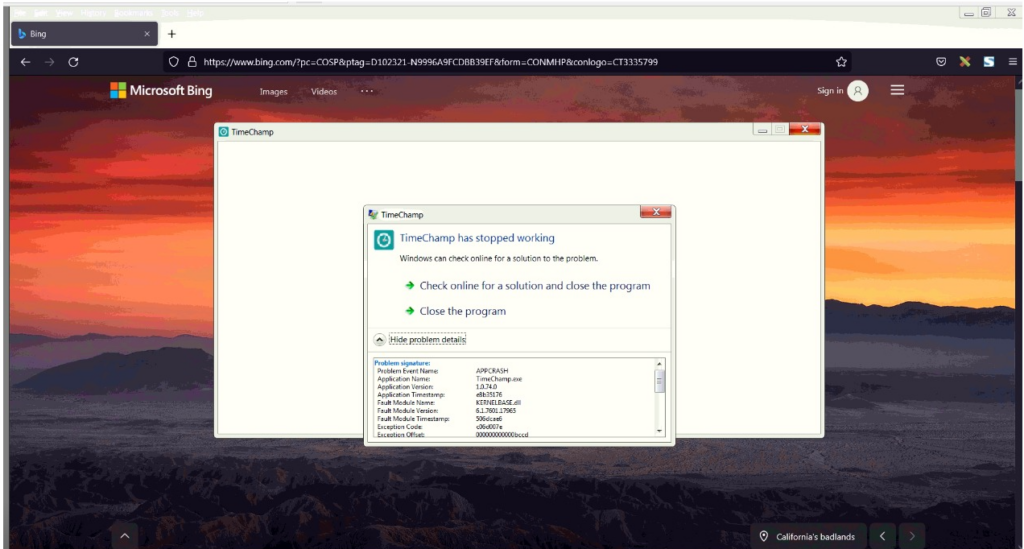
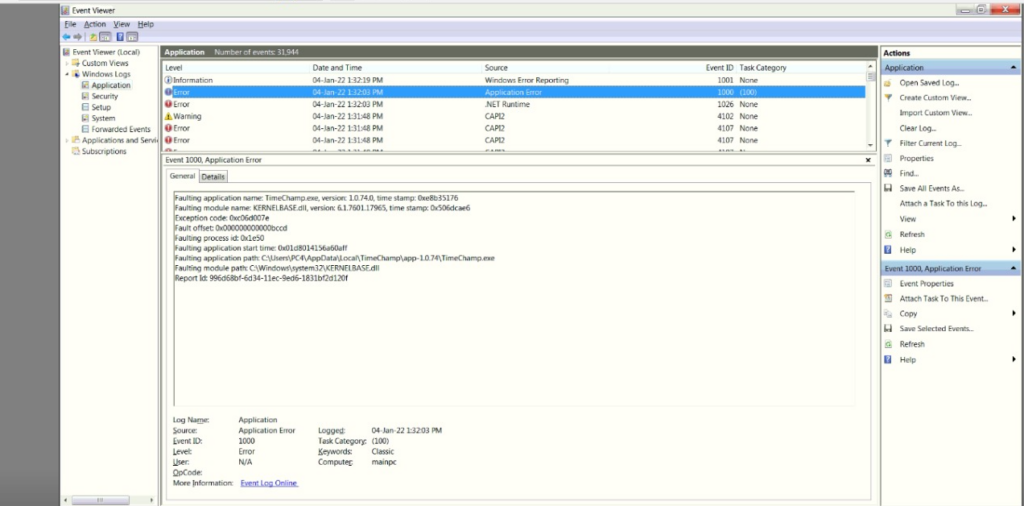
- For Norton Antivirus, please click here
- For Quik Heal Total Security Antivirus, please click here
- For Bit defender Antivirus, please click here
- For Net Protector Antivirus, please click here
- For Avast Antivirus, please click here
- For K7 Total Security Antivirus, please click here
- For Kaspersky Antivirus, please click here
- For McAfee Antivirus, please click here
- For Malwarebytes Antivirus, please click here
- For Windows Defender Antivirus,
Please download the below file and Run
https://cdn12.waymore.io/s/dtKMj6cJ8wjWsdj
