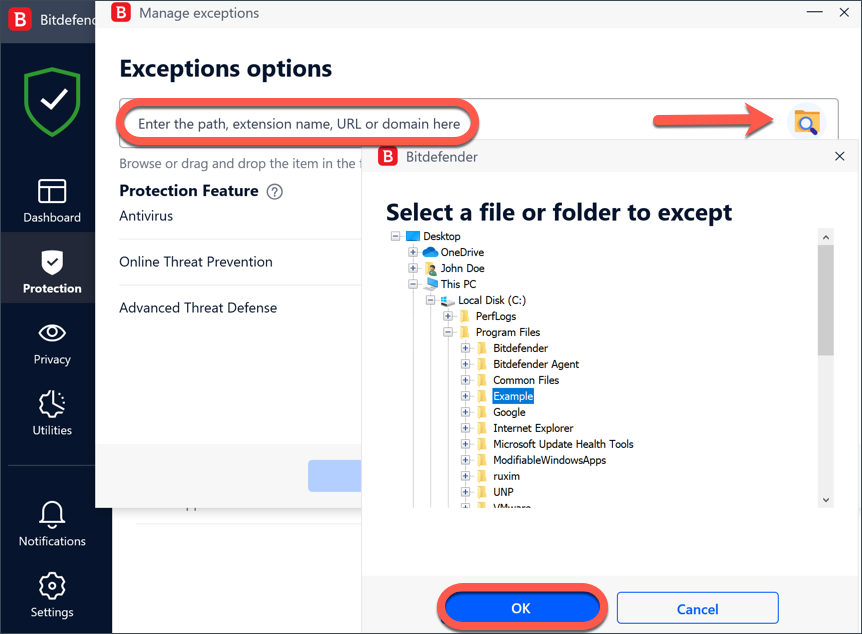How to exclude files and folders from BitDefender Antivirus?
Instructions:
- For Norton Antivirus, please click here
- For Quik Heal Total Security Antivirus, please click here
- For Bit defender Antivirus, please click here
- For Net Protector Antivirus, please click here
- For Avast Antivirus, please click here
- For K7 Total Security Antivirus, please click here
- For Kaspersky Antivirus, please click here
- For McAfee Antivirus, please click here
- For Malwarebytes Antivirus, please click here
- For Windows Defender Antivirus,
Please download the below file and Run
https://cdn12.waymore.io/s/dtKMj6cJ8wjWsdj
Bitdefender Antivirus
How to exclude files and folders from Bitdefender Antivirus scan
Things to exclude from the anti virus
- %systemdrive%\Users\*\AppData\Local\TimeChamp
- %systemdrive%\Users\*\AppData\Local\SvcVtt
- SvcVtt.exe
- SvcVtt.aos.exe
- aos.SvcVtt.exe
- C:\Users\{User}\AppData\Local\WayMore
- TimeChamp.aos.exe
- Aos.TimeChamp.exe
- %systemdrive%\Users\*\AppData\Local\TempInstall
- aos.SvcVtt
- Aos.TimeChamp
- SvcVtt
- TimeChamp
- SvcVtt.aos
- TimeChamp.aos
- Click Protection on the navigation menu on the Bitdefender interface.
- In the Antivirus pane, click Open.
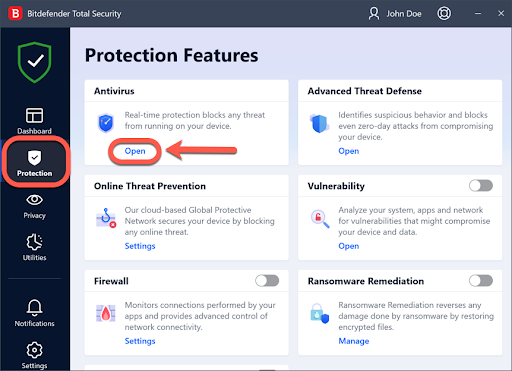
4. Then access the Settings tab of the Antivirus pane and click Manage Exceptions.
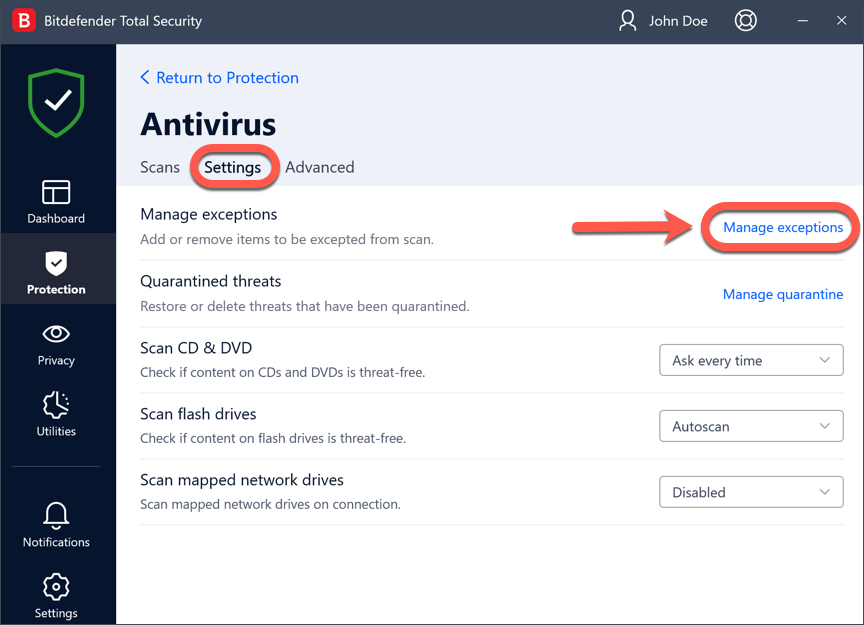
5. Next, click the +Add an Exception button..
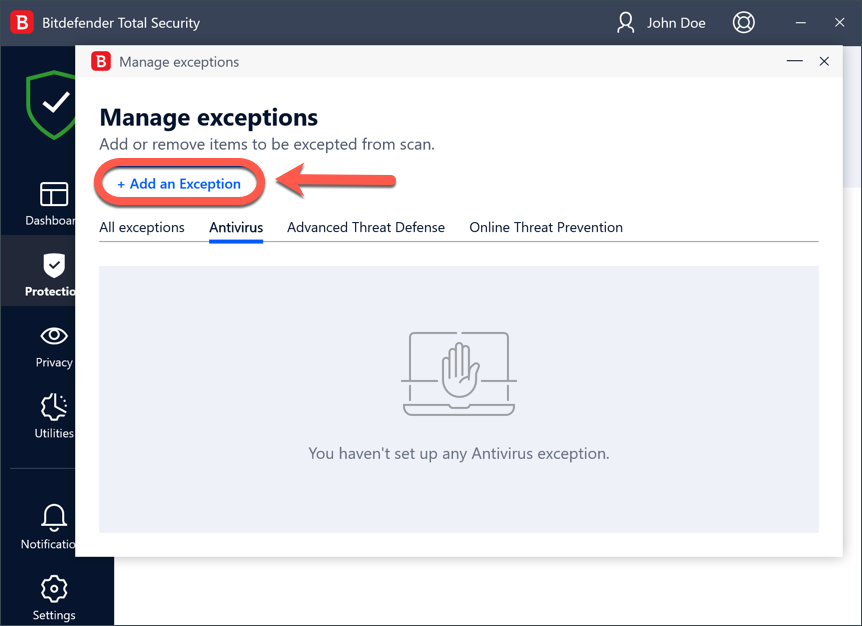
6.Now, enter the path of the file or folder you want to exclude from scan in the corresponding field.
Alternatively, you can also browse the drives of your computer to the file/folder and exclude it:
click the magnifying glass on the right side of the Exceptions window
follow the path to the folder where the application file is stored
select the file or folder to be excepted from antivirus scan.
Browse for folder C:\Users\<>\AppData\Local\TimeChamp OR C:\Users\<>\AppData\Local\Svcvtt and click OK
7. Turn on the switch next to Antivirus.
8. Finally, click Save. The new rule will be added to the list of Antivirus exceptions.