WayMore integrations
Magento 2 Plugin
Build online stores around the world using Magneto 2 and WayMore for guaranteed success.
Integration Requirements
- You should already have Magento e-commerce store software installed.
- You will need to have a Magento Marketplace account.
- You will need to have your Magento marketplace account Synced with your Magento website.
- You will need an active WayMore account.
- You will have to download plugin.
- Supported Magento Versions: 2x.
Category
WayMore – Magento 2 Plugin
Supported Magento Versions:
Magento 2x
For Older Magento versions (1.9x) please
Visit this page
Magento 2 extension
installation guide
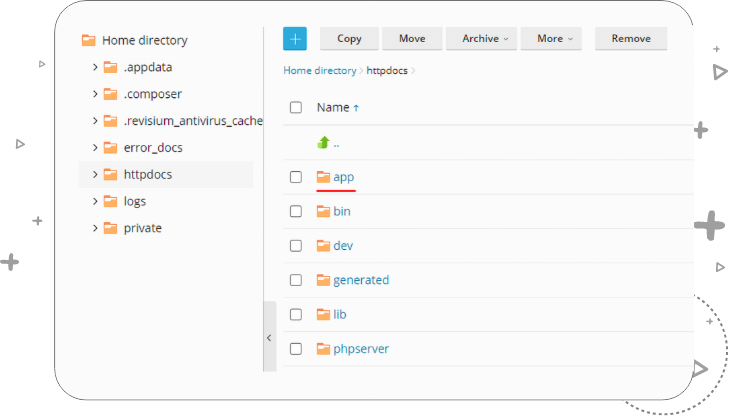
3. Create code directory if it doesn’t exist.
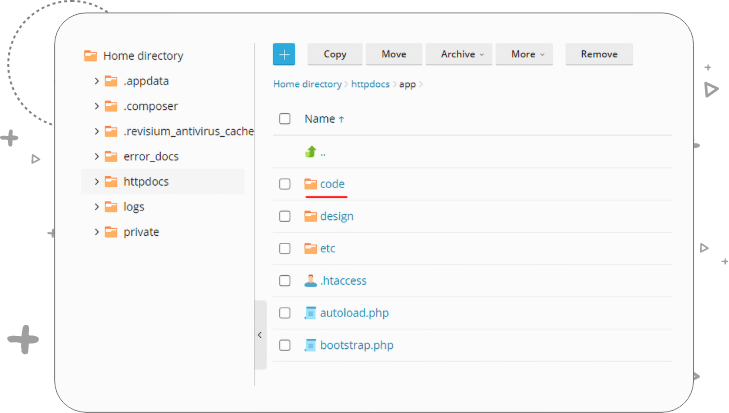
4. Upload the plugin zip file in magento-root/app/code.
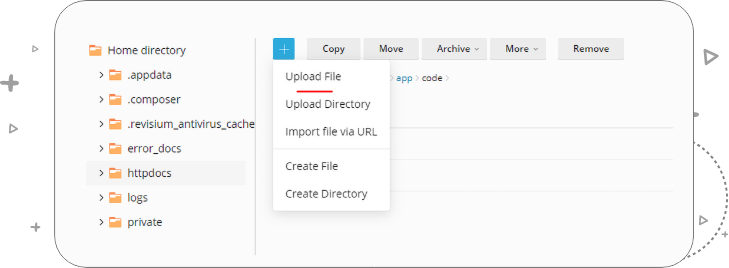
5. Extract the plugin zip file and you will be able to see a directory naming Routee
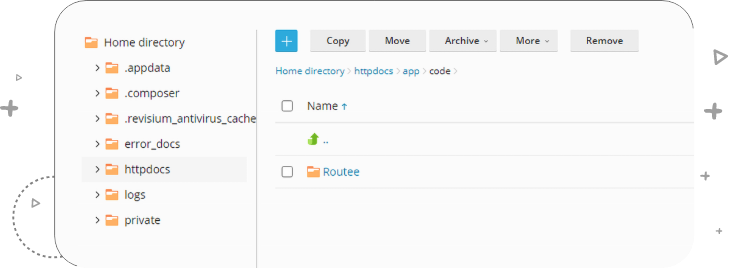
6. Open SSH/Terminal and got to magento-root directory and run following CLI commands in given sequence.
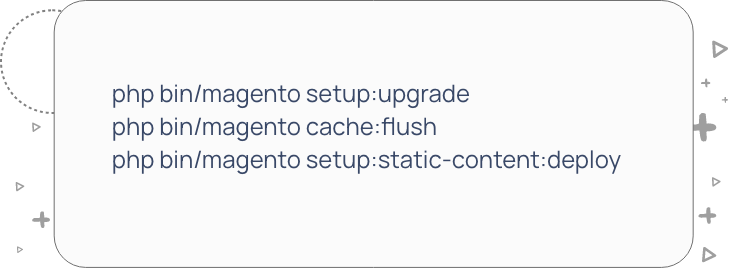
Setup Guide
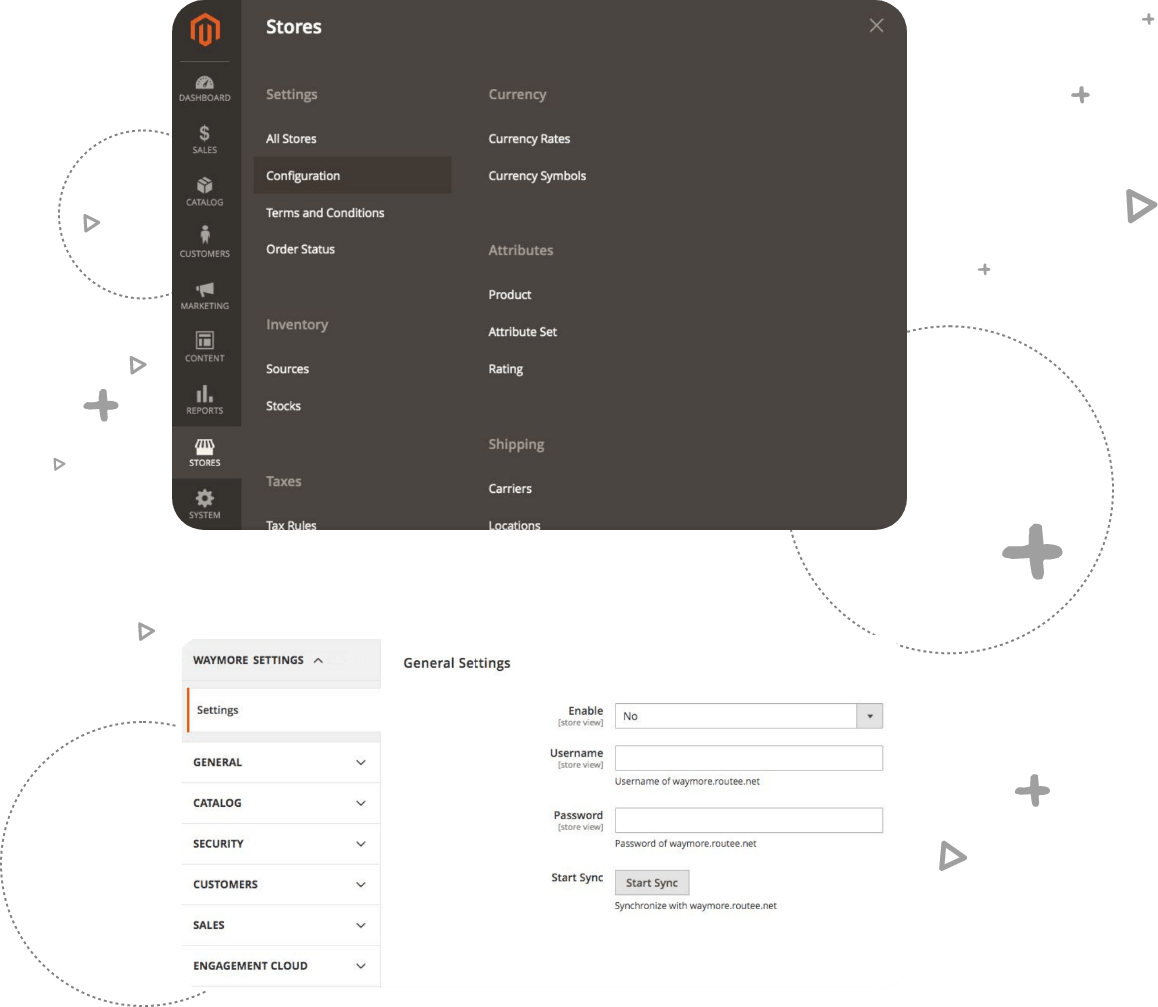
You will find all the available settings here (as shown in the image above)
Enable: Will authorize your provided account details for WayMore platform to be used by your Magento admin.
Username: Your WayMore.io provided username
Password: Your WayMore.io provided password
Sync: This button will initiate the sync process with WayMore systems in order to start using the extension features.
- Enter your WayMore.io credentials and press “Save Config”.
- After the credentials are accepted you will receive the authorization to perform operations in Waymore from your Magento.
Click on the “Start Sync” button to start the Integration process.
After the process completes the fields will be disabled in order to avoid data duplication.
- Once data has been synced you will need to login to Routee.net.
You can use WayMore platform to send marketing campaigns to your Magento clients at this point. By utilizing multiple channels like SMS, Viber, Email, Voice messages, etc while gaining access to multiple business operations WayMore is an essential marketing tool for every eCommerce owner.
- In order to access the automation interface, you will need to click on the “Marketing Automations” option to the left side menu in WayMore.
- Once inside the Waymore Platform you will need to click on the menu option “Automations”.
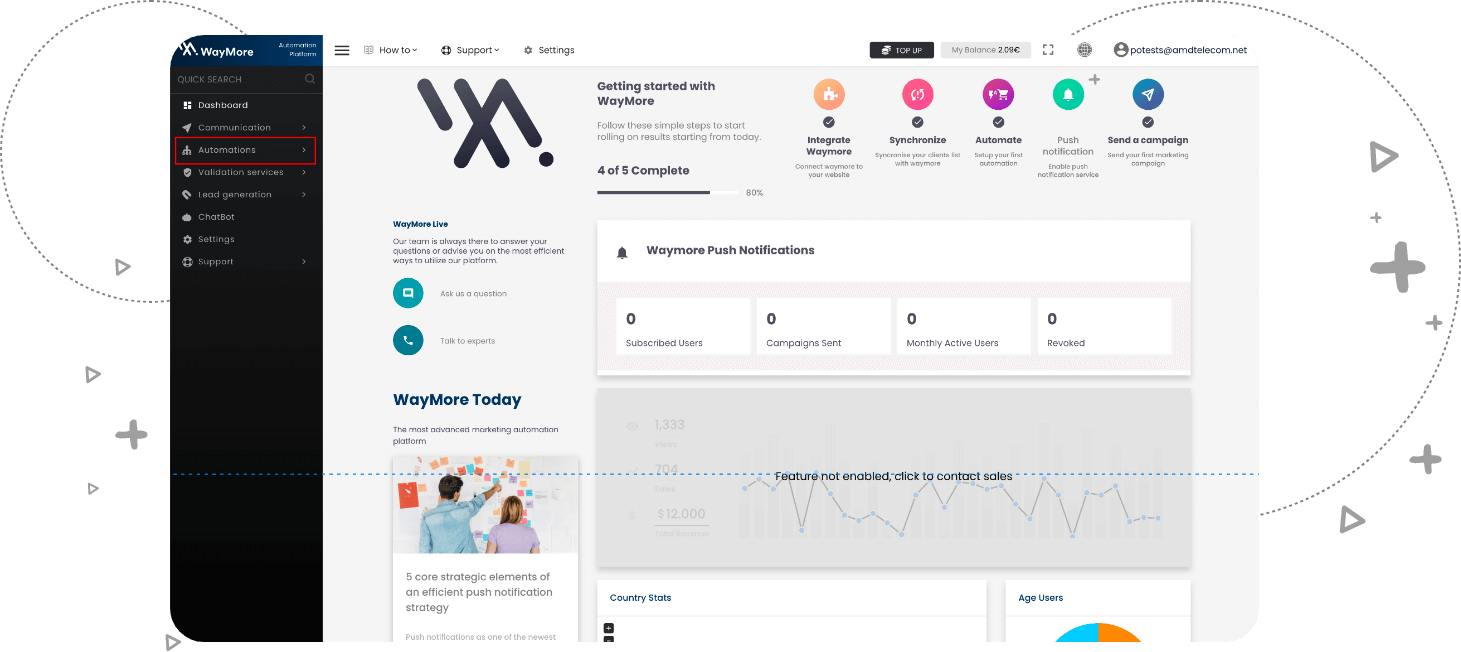
- Select your eCommerce website from the list.
- Next, you will be presented with the list of automation available for your platform. Select the automation you want to activate and edit the available settings.
- Pressing the + button allows you to add dynamic variables like abandoned cart URLs or customers’ names in order to build personalized automation.
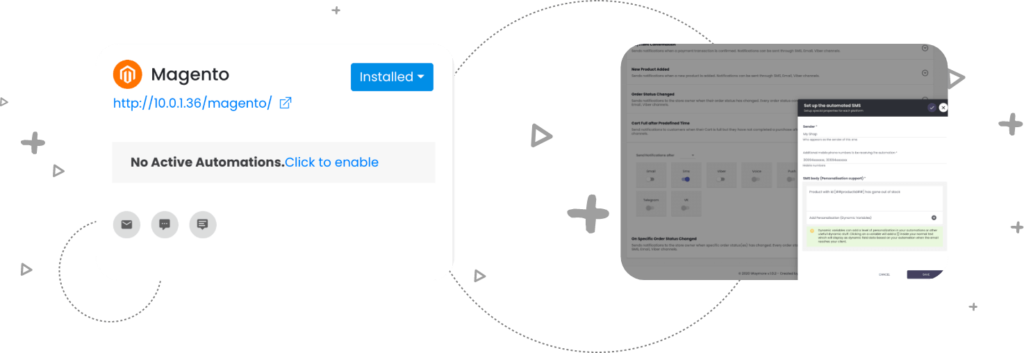
Features
Send a Notification through your preferred channel:
Keep control of your business
Use an SEO friendly platform
Magento 2 duplicates content, enables meta-titles, meta-descriptions, and meta- keywords and is highly optimized for mobile phones.
Increase your sales
Use omnichannel communication
Upgrade your store
Ensure high-level security
Category
WayMore – Magento 2 Plugin
Supported Magento Versions:
Magento 2x
For Older Magento versions (1.9x) please
Visit this page
Do you need assistance to complete the installation?
Our team of experts can take care of the entire process for you.
Click here to give us your consent in integrating the Waymore plugin with your Magento 2 e-Commerce website.

